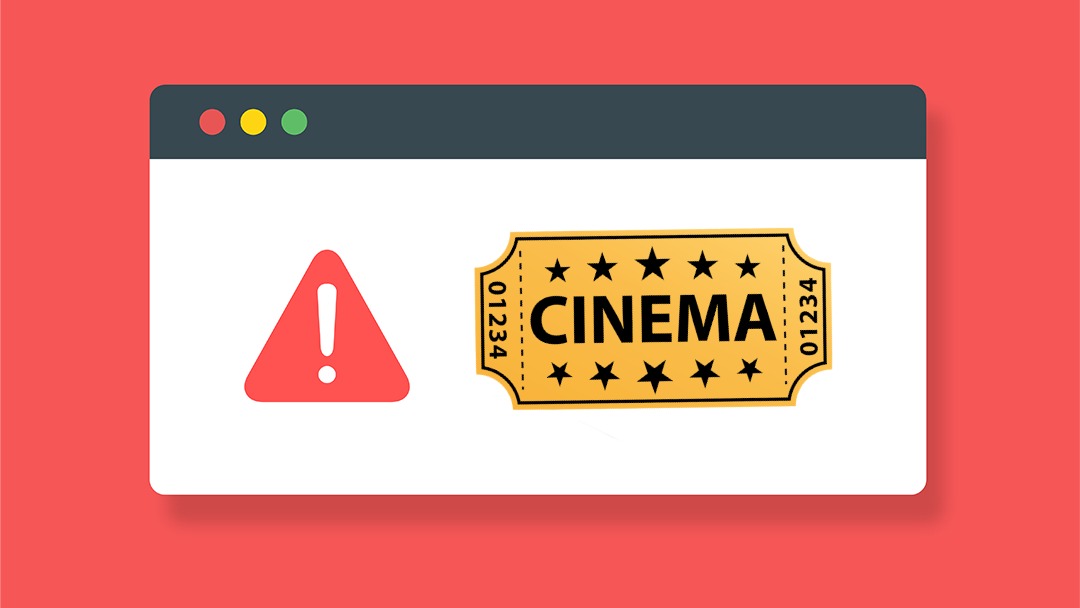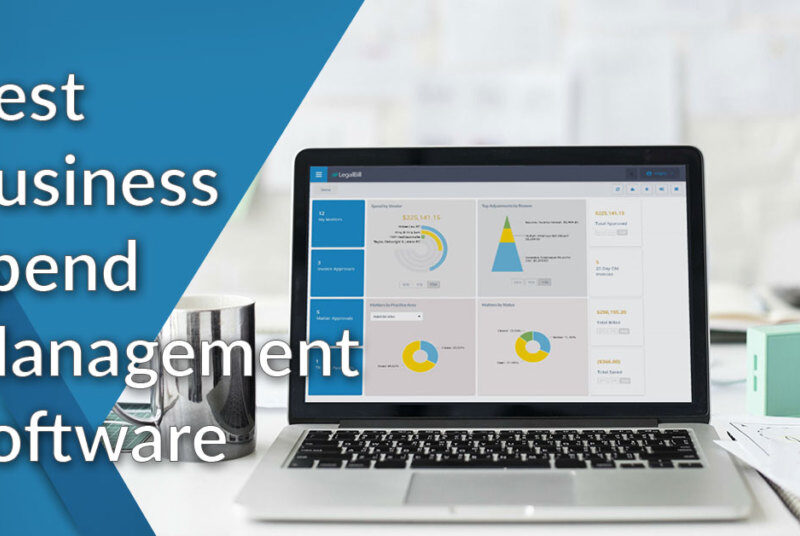Let us say you are so engrossed in your movie and suddenly your screen goes blank. A blank screen is one of the issues that appears unexpectedly, leaving you wondering if your phone has gone off and what happened. You might have also experienced a playback failure, or even some crashes.
If you are having troubles with your Cinema HD Apk, this post will teach you how to repair such problems. The methods presented in this post are applicable not just to Cinema HD, but also to other Tv and movie streaming applications.
What is Cinema HD?
Cinema HD has been discovered to be a fantastic software for streaming and watching movies. It is one of the most popular and well-rated video streaming apps available. Another great feature of this software is the ability to watch content such as movies and TV series for free.
This software is available for download on Android smartphones, tablets, PCs and computers. It also works with the Firestick.
So, if you’re looking for a great app to continue watching and catching up on your favourite shows and movies, Cinema HD is the app for you. You won’t have to worry because it has a large selection of movies, TV shows, and other media particularly for you.
Reasons your Cinema HD will Refuse to Work?
When using Cinema HD, like with other video streaming applications, you may encounter a range of difficulties that may leave you annoyed and disappointed. Here are some probable causes for your Cinema HD not working:
- Unavailability of Videos
- Connection failure
- No subtitles
- Blank or grey screen
- Buffering issues
- Outdated app version
- Geographical content restriction
- Crashing problems
- Download error
Many other applications have similar issues. Therefore, it is crucial to note that these flaws are not confined to the Cinema HD app. Find out more about Cinema HD on Apkonline.
How Can I Fix my Cinema HD?
Check your Internet Connection:
Most of the time, a bad connection is the cause of your Cinema HD not operating on your device. To work, this program requires an online connection, and not just any connection: a decent internet connection.
If your internet connection is slow, the program will be unable to connect to the server and stream videos. Check your router to confirm that a connection has been established to resolve this issue. If it has, restart the router. If you have and the problem persists, you may need to utilise a VPN service to prevent or circumvent the throttling.
Use a VPN Service or Restart One If You Already Have One
If your Cinema HD displays “No link accessible error” or “No available data error,” there are two probable causes.
(i) It might happen because the video you wish to watch is unavailable or banned in your area.
(ii) In your location, your ISP is filtering and limiting the video. To get around this, use a VPN service to disguise your IP address, unblock the material, and reroute your network through a remote server.
Make Use of Real Debrid
You may most likely come across multiple broken or damaged links. Using a Real Debrid account is one technique to screen and bypass these kinds of links.
Real debrid offers genuine, premium, and high-quality connections at a reasonable price. It also aids in the reduction of buffering.
Restart the App
This is a simple fix that has worked for some users. The problem may be resolved simply by restarting the program. If the problem remains after restarting the app, force stop it and resume it.
If this technique does not work, it might be repaired by any of the solutions listed above and below.
Clear Cache
When watching videos, you may notice buffering or the movie may abruptly cease playing. This might be due to the app accumulating cache on the device. The program is not harmed by clearing the cache.
To do this go to Go to Settings > Applications > Cinema HD v2 > Storage > Clear Cache
Update your App
The app version may have been upgraded while you are still using the previous one. This may cause the previous version you’re using to crash or develop problems unexpectedly.
Updating the app to the most recent version will resolve, if not all, of the issues you are experiencing with the app.
Allow for Installation of Apps from Unknown Sources
Third-party software installation is disabled by default on Android smartphones. It only recognizes applications downloaded from Google Play.
If you have problems installing the app, go to your settings and give permission to install third-party apps.
Follow these instructions:
- Use your firestick remote to press the home button.
- Select “My Fire TV.”
- Next, choose “Developer Option”
- Toggle on “Apps from Unknown Sources”
Restart your Device
Your device system may be having some problems. Apps may also not work as well as they should. If this is the case, restart your device and you should see some changes.
Turn off Autoplay
Your device system may be having some problems. Apps may also not work as well as they should. If this is the case, restart your device and you should see some changes.
Go to the app’s settings and turn off the autoplay features. This should help restore your Cinema Hd to normal.
Disable Ad Blocker
If you use an ad blocker, you may get difficulties while attempting to play some videos. To resolve this, disable any ad blockers you may be using and re-enable them once you have finished using the app.
Check out a free android emulator